![]() |
Field Descriptions | Related
Help Topics | Additional Information
| Locating this Page |
|
Field Descriptions | Related
Help Topics | Additional Information
| Locating this Page |
Use this page to view the content of the current page as a list. On this page, you can add items and sub-pages; edit the items, tabs, and sub-pages hosted by the current page; and perform actions on multiple objects simultaneously.
The columns that appear in List View are determined by how this view is configured in the parent page group's properties. The page group administrator can select and arrange what columns display in List View and specify whether the Edit link and check boxes appear next to the listed objects.
By default, all page groups inherit the List View settings that are defined for the Shared Objects page group. Changes made to the Shared Objects settings affect page groups where the List View settings have not been personalized. Once users personalize a page group's List View settings, changes to the Shared Objects List View settings no longer affect them.
Only the items that belong to the current page are included in List View. If the page is based on a template, you do not see any of the items that belong to the template nor any of the items placed on template-provided tabs. To access items that belong to a template, you must edit the template. To access items placed on template-provided tabs, you must display the page in another view mode.
List View does not display sub-items, portlets, or portlet instances. To see these objects you must use one of the other edit views. However, a search results list (on a search initiated from List view) displays sub-items that meet the search criteria.
![]() You
can see links only for those actions that you are authorized to perform. If
you do not see a particular link, you do not have the page group or page privileges
to perform that action. In contrast, you see all buttons, regardless of whether
you have the privilege to use them. But you cannot perform a button's related
action if you do not have the required privilege.
You
can see links only for those actions that you are authorized to perform. If
you do not see a particular link, you do not have the page group or page privileges
to perform that action. In contrast, you see all buttons, regardless of whether
you have the privilege to use them. But you cannot perform a button's related
action if you do not have the required privilege.

| Field | Description |
|---|---|
Click this icon to access the page's property sheet. Display this sheet to view required and optional properties. Required properties include:
Optional Properties include:
|
|
| Edit Page | Display only. Indicates that you are in the Edit Page mode. |
| <Page path> | Displays the path leading from the host page group's root page to the current page. Click a link to go to a page higher in the page group hierarchy. |
| Link: Go to Page | Click to go to a different page that you select. The target page displays in List view. |
| Link: Home | Click to go to your portal's home page. |
| Link: Builder | Click to go to the Portal Builder page. |
| Link: Navigator | Click to display the Portal Navigator. |
| Link: Help | Click to display help for the current page. |
| Toolbar: Editing Views | Select from:
|
| Toolbar: Pending Items | Click Preview to preview items that are pending approval directly on the page. Note: This selection displays only if Approvals and Notifications is enabled for the page group. |
| Toolbar: Mobile | Click Preview to preview how the page would look in a mobile device. Note: This selection displays only if mobile support is enabled for your portal. |
| Toolbar: View Page | Click to display the page without the editing tools. Note: This link changes to "View Template" when you are editing a template. |
| Toolbar: Page Group | Click Properties to edit the properties of the page group to which this page belongs. |
| Toolbar: Page | Use these links to perform various configuration tasks on the current page. These links apply only to the containing page. For example, if you drill down to a tab, these links are for the page that hosts the tab, and not for the tab itself. Additionally, if you have the tab privilege Manage Content on the tab, but not on its host page, these links do not appear. Click:
Note: The Style and Access links do not appear when the page is based on a template that restricts users from changing the current style or access rules. |
| Toolbar: Create | Click:
|
| Toolbar: Edit Template | Click to edit the portal template on which the current page is based. After you click this link, a Back to Page link displays in the Edit Template link's place. You can click this after you edit the template. It returns you to the page where you started. Note: This option appears only when the page you are editing is based on a Portal Template. It applies only to Portal Templates for pages and not to Portal Templates for items, HTML page skins, or HTML content layouts. |

![]()
Note: Actions depicted in the preceding graphic are available depending on whether you are working with items or pages. For example, you cannot specify access settings for items; so, if an item is selected in List view, the Grant Access action is not available.
| Field | Description |
|---|---|
Delete |
To delete an item or page, select the check box next to its name and click Delete. You can select multiple items and pages for deleting. |
| Undelete | To restore a previously deleted item, select the check box next to its name and click Undelete. You can select multiple previously deleted items for restoration. Note: You cannot restore a previously deleted page. You can restore previously deleted items only if they are retained in the database. |
| Move | In List view, to move an item or page, select the check box next to its name and click Move. You can select multiple items and pages for moving. Clicking Move takes you to a page where you select the destination. For items, once you select the destination page, you can further select the region where to place the item being moved. You can move the item to another item region or to an unspecified region. Note: If you are in the List view of a Portal Template, you can move items only within the regions of the template, not to other pages. |
| Copy | To copy an item or page, select the check box next to its name and click Copy. You can select multiple items and pages for copying. When you click Copy, you are taken to a page where you can select the destination page. If you are copying items you can also select the destination region within the page. If you are copying pages, you can fill in details about the copy, such as whether to also copy access control and content. If you are copying a single page, you can also specify a name for the copy. If you are copying multiple pages, the copies are automatically named 'Copy of <original page name>'. You can edit the copies later to change their names. Note: The Copy option is not available for objects on templates. |
Actions list |
Select one or more items or sub-pages, choose one of the following options, then click Go:
Note: None of these options applies to tabs because tabs are not selectable in List view. |
| Find | To locate a particular item or page within the current page or any of its sub-pages:
To return to the regular List view, click the Reset button, which displays next to the Go button on the results page. Note: The search is based on the "search like" condition, so it is not case sensitive. Additionally, you can use quotes to indicate an exact match, an underscore (_) to replace an unknown single character, a percent sign (%) for any string replacement, and any other search criteria that could appear in a LIKE condition. |
| Purge Deleted Items | Click to permanently remove all deleted items (including multiple versions, if they exist) from the current page. Notes:
|
| Purge Expired Items | Click to permanently remove all expired items (including multiple versions, if they exist) from this page. Notes:
|
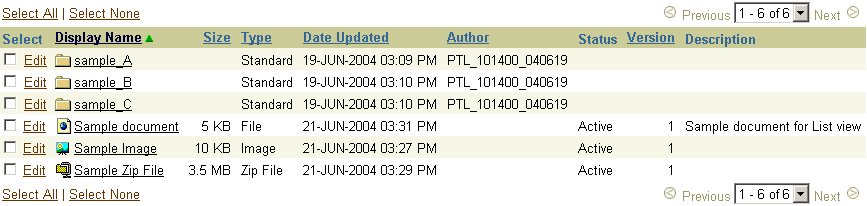
Not all column headings in the following table display in your version of List view. The columns that display are determined by the person setting up the page's parent page group (typically, the page group administrator). All possible columns are listed here for reference in alphabetical order, following the static elements of List view.
Click column headings to sort the list by that value. Click once to sort in ascending order, and click again to sort in descending order. The current sort column is displayed in a different color (in this example, Display Name). Sub-pages, tabs, and items are grouped separately. Sub-pages are listed first, tabs second, and items last, regardless of sort order. Note that Select, Status, and Description are not sortable.
| Field | Description |
|---|---|
| Select All | Select None | Click the Select All link to select all listed, selectable objects (that is, objects with a Select check box). Click the Select None link to clear all check boxes. |
| The Sort Ascending icon indicates that the column sort order is ascending (A to Z and 1 to 9) . It also shows which column is controlling the sort order. Click the column heading of any column in list view to select it as the controller of sort order. Click the Sort Ascending icon to switch to Sort Descending order. | |
| The Sort Descending icon indicates that the column sort order is descending (Z to A and 9 to 1) . It also shows which column is controlling the sort order. Click the column heading of any column in list view to select it as the controller of sort order. Click the Sort Descending icon to switch to Sort Ascending order. | |
| Select | Select to perform an action on the item or sub-page. You can select multiple items and sub-pages. |
| Author | Displays the name of the user who uploaded or created the object. Author names are truncated to 25 characters in List view. Hover the mouse over the ellipses (...) for names longer than 25 characters. The ellipses' ALT text displays the full author name. The Author attribute is populated automatically for things like tabs and sub-pages. In contrast, for items a value for the Author attribute must be explicitly entered by the user who uploads the items to the portal. |
| Category | The classification category assigned to the object. |
| Checkable | Indicates whether Item Check Out is enabled for an item. |
| Check Out By | Lists the user who has the item checked out. This also displays as Alt-Text on the Checkout icon to the right of the item's Display Name. |
| Check Out Date | Lists the date the item was checked out. |
| Creator | The user who created/uploaded the object. |
| Date Updated | Displays the date the object was last updated. |
| Description | Displays the description of the object. If the description is longer than 30 characters an ellipse (...) is displayed at the end of the description. Hover the mouse over the ellipse to view the full description. Note: If you are using Netscape 4.8, you may notice that version information is incorrectly displayed under the Description column. This is not a problem in Internet Explorer. |
| Display Name | Displays the name of the item, tab, or sub-page and a representative icon for each. Click an item name to view the item. Click a tab or sub-page name to drill down to a List view of the tab or sub-page. Some item types, such as Smart Text, Page Path, Basic Search box, and List of Objects, do not have links on their display names. Display names are truncated to 30 characters in List view. Pending, rejected, deleted, hidden, and expired items are displayed in red. Active items are displayed in black. Notes:
|
| Expiration Date | The date the object expires, typically specified when the object was created or uploaded to the portal. |
| File Name | For file-based objects, such as documents or images, the name of the uploaded file, for example sales_notes.txt. |
| Last Updated By | Indicates which user last updated the item. |
| Path | This heading displays only when List view is displaying the results of a search. It displays the path of the page that hosts the related item or sub-page. Click the path to go to the host page. If the path is longer than 30 characters an ellipse image (. . .) is displayed at the beginning of the path. Hover the mouse over the ellipse to view the full path. |
| Procedures | Provides a drop-down list of the procedures associated with an item type. Users select a procedure from the list, then call the procedure by clicking its associated icon, which appears next to the list. If no icon is set up, a default icon is used (one for HTTP and one for PL/SQL types) with a link to the call. All Procedure calls open up in the same window as the List view, and upon return, all drop-down lists are reset. |
| Publish Date | The date the object was or will be published to the portal. This is usually determined by the person who uploaded the object. Select this column for an easy way to determine which items with an Active status are actually viewable on a runtime portal page. Active items with a publish date in the future are not visible at runtime. |
| Size | Displays the size (in kilobytes) of uploaded files. |
| Status | Displays the current status of the object, for example, Active, Expired, Deleted, Pending, Draft. Note: If an item is pending approval, clicking the Pending status link goes to the Status page for the item (for submitters) or the Approval page for the item (for approvers). |
| Type | Displays the type of object. |
| URL | Displays the URL of URL-type items. Display is truncated to 30 characters, with the full URL given in the Alt text that pops up when a user hovers a mouse over the icon next to the URL's Display Name. The displayed URL links to item's target. |
| Version | Displays the number of the current version of the item. If there is more than one version, click the number to go to the Available Versions page where you can view, edit, or delete previous versions, or change the current version of the item if you have the appropriate privileges to do so. Note: If you are using Netscape 4.8, you may notice that version information is incorrectly displayed under the Description column. This is not a problem in Internet Explorer. |
| Edit | Click to edit the properties of the item, tab, or sub-page. Note: This link displays only if the page group administrator included it in his or her configuration of List view. |
For more information, go to the Oracle Portal documentation page on the Oracle Technology Network.
This opens the page in Edit mode.
Note: If the page is not included in those listed in the Page Groups portlet, click the More Pages ... link that displays at the end of the list.
If the page is a sub-page, drill down through the resulting list of pages until you reach the point where your page is listed. Click the Edit link next to the target page.
Copyright © 1994, 2005, Oracle. All rights reserved.